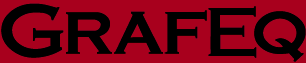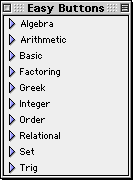2 The Easy Button Floating Window
The easy button floating window provides buttons that
assist you in entering relations. Easy buttons are especially useful when entering
symbols that your keyboard lacks.
GrafEq's default preferences have the easy button floating window automatically appear whenever
any expression, such as a relation in the Alegebraic window, is being edited.
It can be shown, or hidden, by selecting Easy Buttons
from a Relation menu or a Custom Ticks menu.
Buttons within the floating window are organized into groups that are
based on common usage: related symbols and operations are contained
within each group.
These groups are presented in alphabetical order.
Figure 2.1 shows the easy button floating window displaying group
headings, with only the Basic group of easy buttons expanded
to reveal the individual easy buttons within that group.
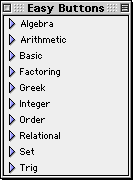
Figure 2.1: The default easy button floating window
While detailed information about all of the different buttons included
is in Appendix A, Easy Buttons, here are some quick usage notes for this floating window:
- The easy button floating window can only appear when an expression is being edited.
It is otherwise hidden, but will return once expression editing is resumed.
- Each group of easy buttons can be expanded, to display its
easy buttons below its title, or collapsed, to display just its title,
by clicking on the name of the group or the triangular arrow beside the name.
- You can control which groups are available in the easy buttons floating window by
changing the preference settings, as follows:
- From the File menu, select Preferences;
- expand Algebraic Window;
- expand Easy Buttons;
- expand Access; and then
- select the desired groups’ checkboxes under the Available column to add
those groups; deselect the undesired groups’ checkboxes to remove those groups.
| Hint: | If a group’s checkbox is not selected under the Available column,
the buttons of that group will not be accessible at all.
By default, the Measure, Numbers, and Roman groups
are not available. All of the other groups are available.
To have an available group automatically expand at startup, like the
Basic group does by default, select the group’s checkbox
in the Expand on Startup column.
Expanding and collapsing available groups is often done during a session
by clicking on the name of the corresponding group or on the
triangular arrow beside the name.
|
|
- To keep the easy button floating window hidden while editing relations
- select Preferences from the File menu,
- expand Algebraic Window,
- expand Easy Buttons, and then
- deselect the Show easy buttons checkbox.
- To hide the easy button floating window during a session
click on the window’s close box or deselect Easy Buttons from
a Relation or Custom Ticks menu.
|
|